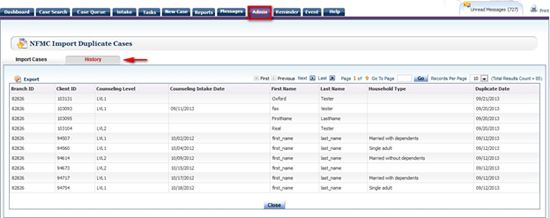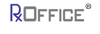Introduction
The RxOffice® Premium portal allows Counselors to identify cases that were marked as duplicates from the DCS system.
Role Privilege
For the Counselor to access this feature, the User must have the Import Duplicate NFMC Case role and corresponding privilege assigned to them as seen below, which can be found under the Administration Module Name:

Once the Counselor has the Import Duplicate NFMC Cases privilege, the Counselor would see the feature provided under the Admin Tab.
NFMC Import Duplicate Cases Screen
Step 1. The Counselor would need to download the duplicate cases report from the DCS Server
Step 2. The Counselor would need to save the file in the following format, which is to make sure to rename the tab to Sheet1 prior to saving the file in .csv or .xslx format on User’s computer as seen below:
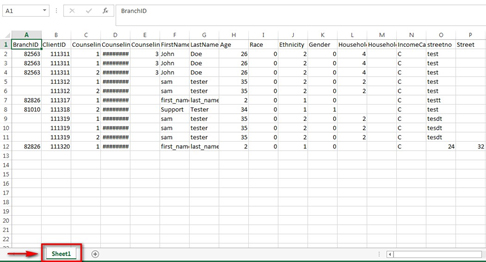
Step 3. Once document is saved, the Counselor would need to click on NFMC Import Duplicate Cases from the Admin Tab to see the below screen:
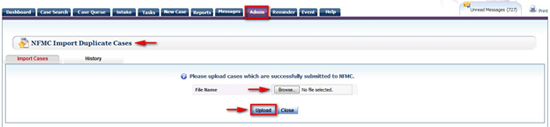
Step 4. Once the screen appears, the Counselor would need to browse from their computer and then upload the specific .xslx or .csv document and click on the upload button.
Step 5. Once the cases have been uploaded, the Counselor can see if the duplicate cases are on the portal by clicking on the History tab on the NFMC Import Duplicate Cases Screen and the current duplicate cases would be listed as seen below: