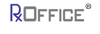Executive Summary Reports
The RxOffice® Premium portal provides a Report in which the Counselor can find out when the Borrower initially registered.
Role PrivilegeFor the Counselor to access this feature, the User must have the Borrower Registration Report role and corresponding privileges assigned to them as seen below, which can be found under the Reports Role:
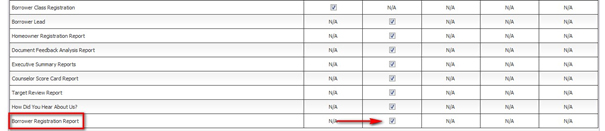
Once the Counselor has the Borrower Registration Report privilege, the Counselor would see the report provided under the Executive Summary Reports once the case is opened.
Executive Summary ReportsTo access this report, the Counselor will need to select Executive Summary Reports under the Reports Tab as seen below:
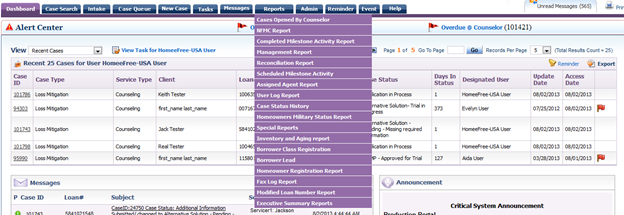
Once Executive Summary Reports is selected, the following screen will be seen:

The Counselor will need to click on the Report Menu Icon indicated above with the red arrow, to see the below menu:
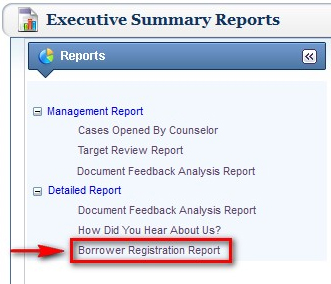
The Counselor will need to click on the Borrower Registration Report under Detailed Report and the below screen appears:

Once the screen appears, the User will need to select the dates and then click on the Show Report button to see the results. The User has the option to save the newly generated report for future reference, by clicking on the Save Report button located at the bottom right hand corner of the box. Once the report has been saved, the User would see them under 'My Reports,' for reference.
Based on the filter criteria entered, the results are shown below:
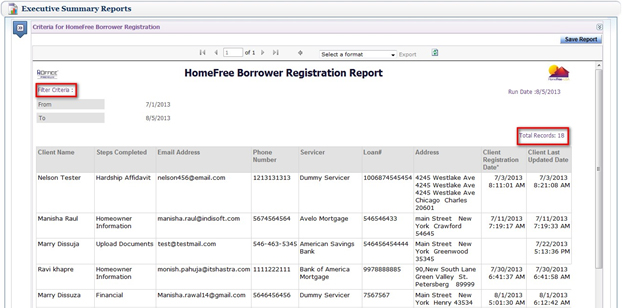
Any questions regarding this report, contact the Support Team at support-premium@indisoft.us for assistance.