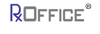Splitter/ Annotation
The splitter feature allows counselors to upload a batch of documents and then divide or split each document as a specific document type to the case, which saves them time. To use this feature, counselors will need to first scan and save the batch of documents as one pdf file onto their computer. Also there should be more than 1 page uploaded for this feature to work.
To access this feature:Click on the case id on the dashboard:
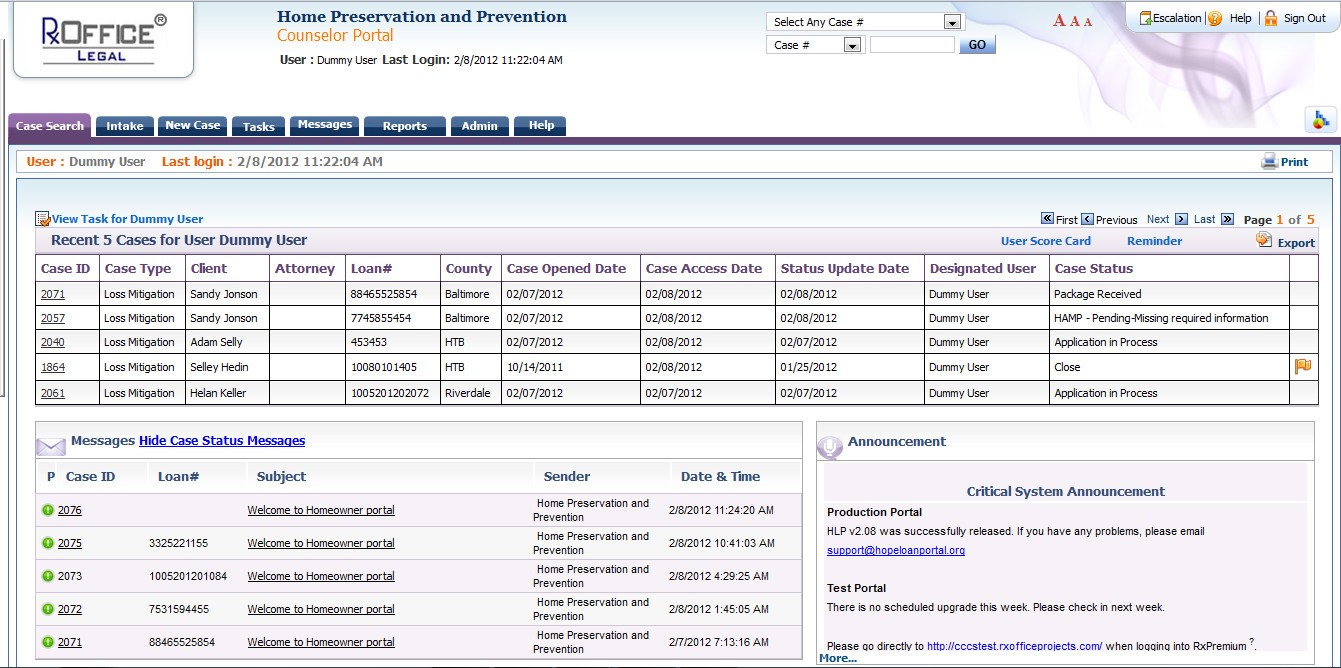
Click Document Uploads from the Documents tab:
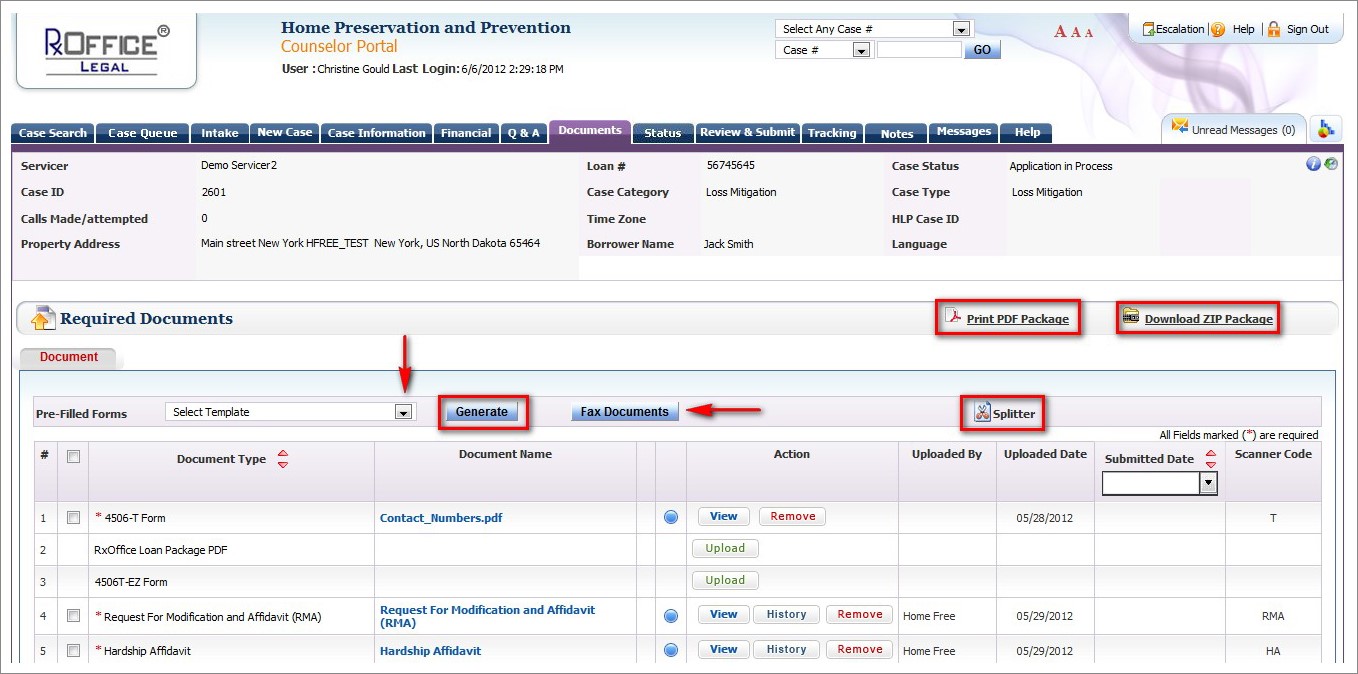

Select the specific way to split document: browse or upload
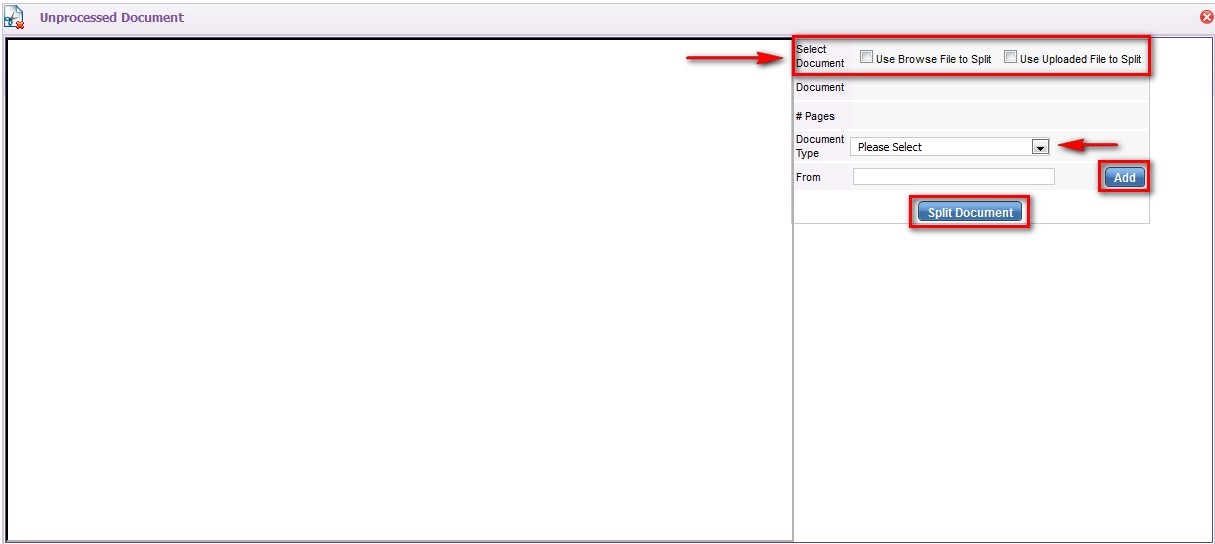
If ‘Use Browse File to Split’ is selected, then click on the browse button and select saved file from computer and then click on the upload button:
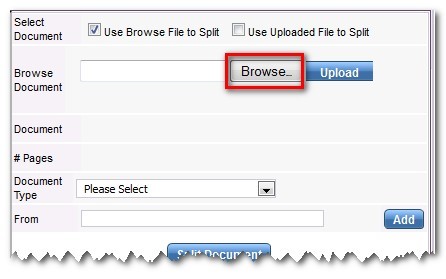
After document has been uploaded, then the document name and total page numbers will appear:
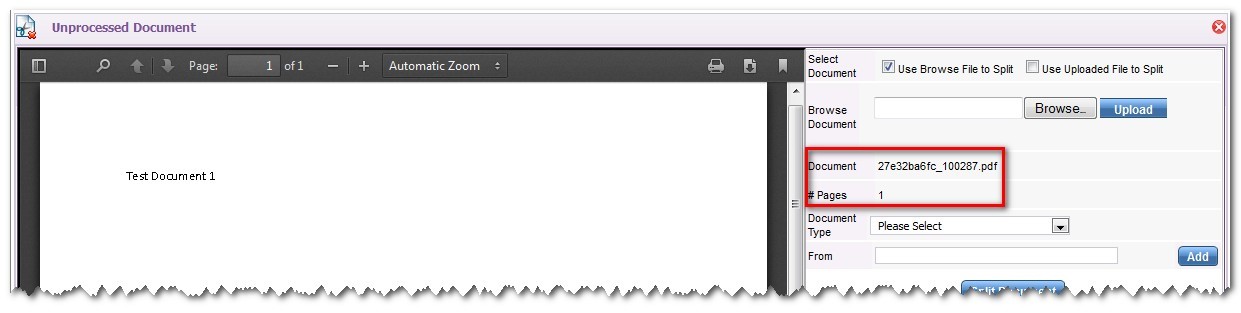
From Document Type drop down menu, select the document type that is included in the uploaded batch of documents to be saved to the case. And enter specific page numbers into the box located under the Document Type drop down menu:

There should be more than 1 page uploaded for this feature to work.
Based on location of document type in uploaded batch, page numbers can be entered as follows, i.e. 1, 2, 3 or 1-3 or 1, 3, 5 or 1-3, 5 and then click on the add button
Once all pages have been added, a list of documents and page numbers appears:
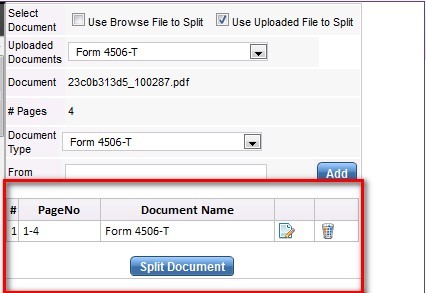
Once all page numbers have been entered and a document type selected, click on split document
Pages will then be automatically pulled from uploaded batch and saved as the selected document to the specific case
If ‘Use Uploaded File to Split’ is selected, then click on the uploaded documents drop down menu and select document:
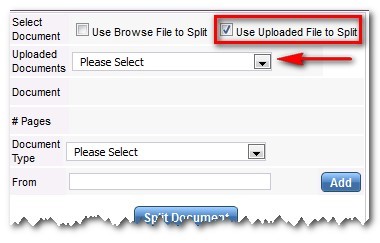
Just like the ‘Use Browse File to Split’ option, once the document has been selected, then the document name and number of pages will appear:
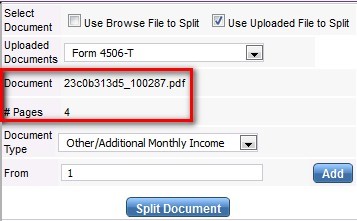
From Document Type drop down menu, select the document type that is included in the uploaded batch of documents to be saved to the case.
Enter specific page numbers in the from box located under the Document Type drop down menu
There should be more than 1 page uploaded for this feature to work.
Based on location of document type in uploaded batch, page numbers can be entered as follows, i.e. 1, 2, 3 or 1-3 or 1, 3, 5 or 1-3, 5 and then click on the add button
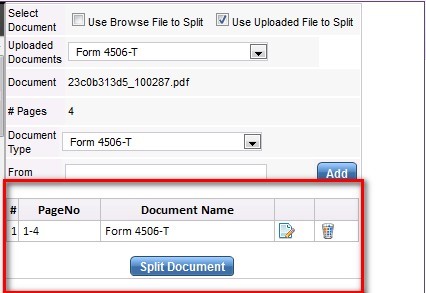
Then a list of documents and page numbers appears
Once all page numbers have been entered and document types selected, click on split document button
Pages will then be automatically pulled and saved as the selected document to the specific case
If new documents are received the next day that will need to be added to the current case, then counselor will need to follow the splitter feature steps as illustrated above and split the document under a new document type.
These new documents can also be Annotated, which then user would need to follow the steps to annotate the document using the Annotation feature.