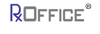Introduction
The RxOffice® Premium portal allows Counselors to identify cases that were marked as submitted from the DCS system.
Role Privilege
For the Counselor to use this feature, the User must have the NFMC Import Case role aand corresponding privilege assigned to them as seen below, which can be found under the Administration Module Name:

Once the Counselor has the NFMC Import Case privilege, the Counselor would see the feature provided under the Admin Tab.
NFMC Import Case Screen
Step 1. The Counselor would need to download the cases report from the DCS Server
Step 2. The Counselor would need to save the file in the following format and rename the bottom tab to Sheet1 prior to saving the file in either .csv or .xslx format on the User’s computer as seen below:
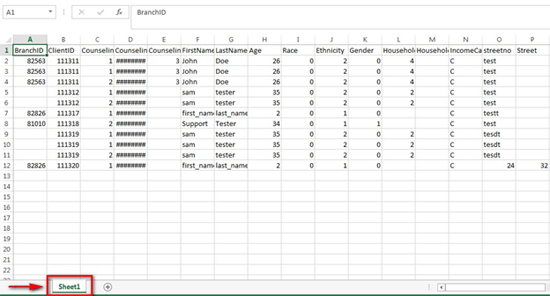
Step 3. Once the .csv or .xslx file is saved, the Counselor would need to click on NFMC Import Case from the Admin Tab to see the below screen:

Step 4. Once the screen appears, the Counselor would need to browse from their computer and then upload the specific .xslx or .csv file and click on the upload button .
Step 5. Once the cases have been uploaded, the Counselor can see if the cases are in RxOffice® by clicking on the History tab on the NFMC Import Cases Screen and the current cases would be listed as seen below:
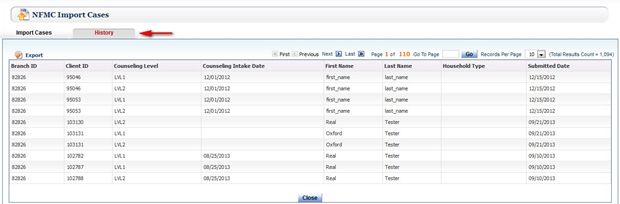
Support Help
Any questions regarding this case type, please contact the Premium Support Team at support-premium@indisoft.us for assistance.