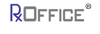Servicer Specific RMA
The RxOffice® Premium portal provides the Agent a way to generate Servicer Specific RMA forms from the Document Uploads screen.
DashboardTo access this feature, the Agent would first need to select a specific case from the Case ID column:
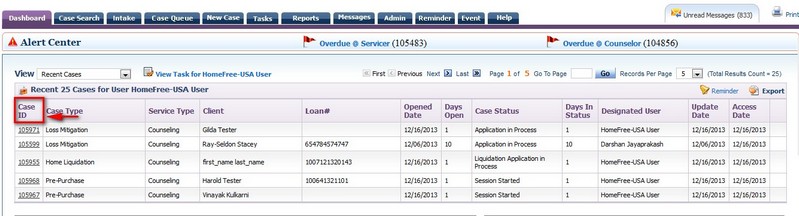
Once the case has been selected, the Agent would need to click on 'Document Uploads' from the Documents Tab as seen below:
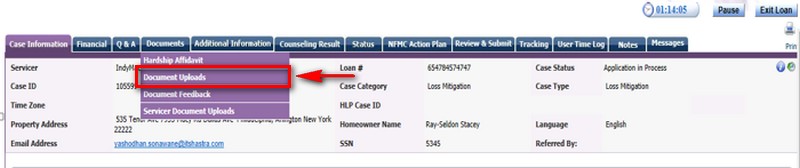
The Agent would be taken to the Document Uploads screen and would need to select the 'Request for Mortgage Assistance Form' from the drop down menu and then click on the generate button.
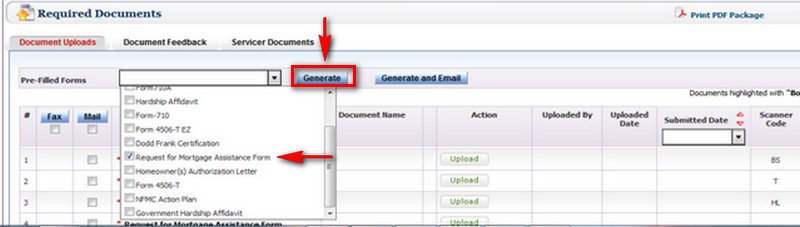
Once the generate button has been clicked, the below pop-up message appears and the Agent would need to click on the OK button:
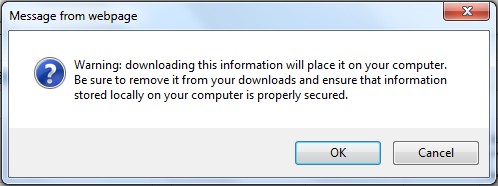
Once the OK button has been clicked, the below request appears and the Agent could open the form or save it to the computer.

In this example, the Open button was clicked. And the Agent would then see a RMA form that is specific to the Servicer, in this example, the Servicer is IndyMac.
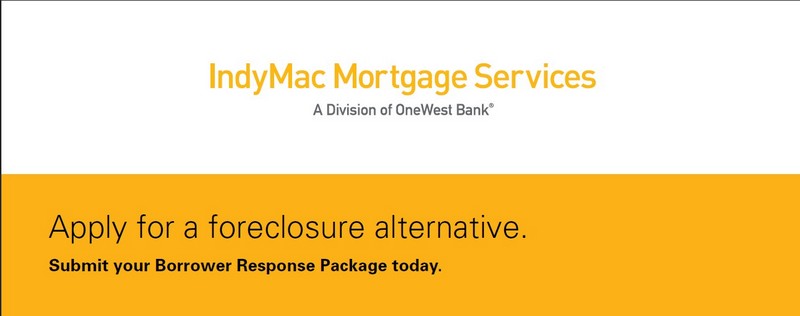
Once the form appears, the Agent would need to complete it with the Client.
After the form has been completed, then the Agent would need to print the form and have the Client sign where designated, scan the document, and then upload it to the case.
Also the Agent has the option to generate and email the form directly to the Client, by clicking on the generate and email button instead of the generate button on the Document Uploads screen, once the form has been selected from the drop down menu.
Please note: This will not work for Servicers named Other.
Support Help
Any questions regarding this case type, please contact the Support Team at support-premium@indisoft.us for assistance.