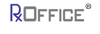Tracking Tab
The Tracking Tab shows counselors the Case Tracking Information. Based on the case type, RxOffice generates specific tasks and/or activities for counselors to complete. Even if a task or activity have not been completed, counselor can still submit or close the case.
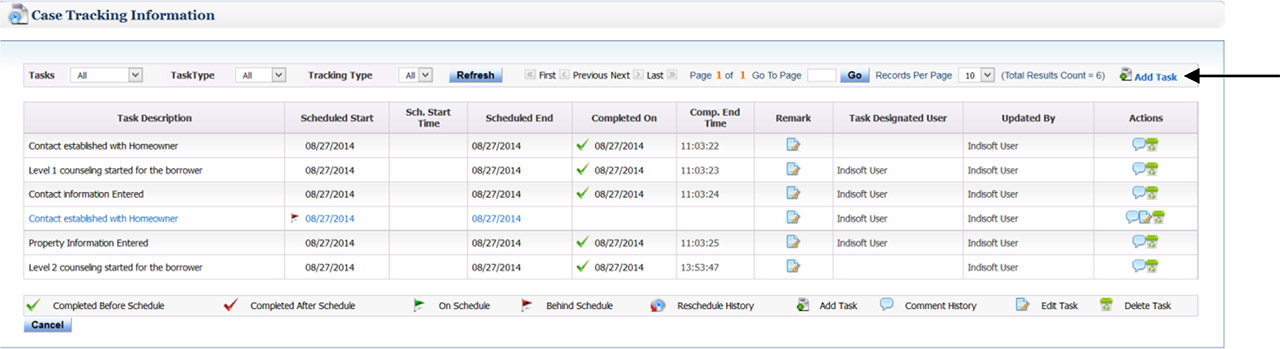
If counselor needs to add a specific task or activity, then click on the Add Task icon and the following screen opens:
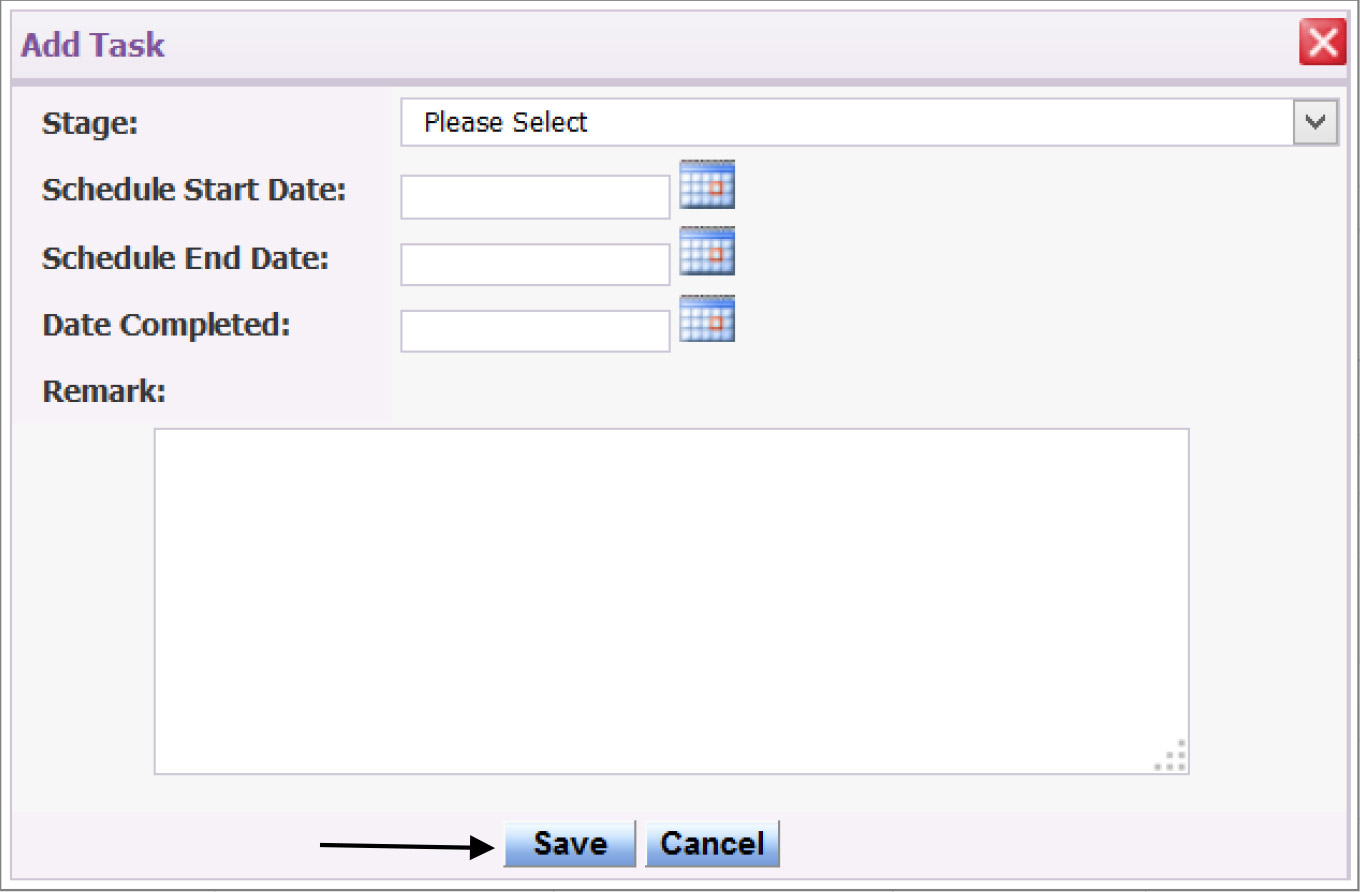
Counselor will need to select the specific task or activity from the Stage drop down menu, enter both the start and end dates and click on the Save button. If the task was completed, then the completed date will need to be entered and if needed, counselor could enter a remark and then click on the Save button. After the save button is clicked, counselor will be returned back to the Case Tracking Information screen.
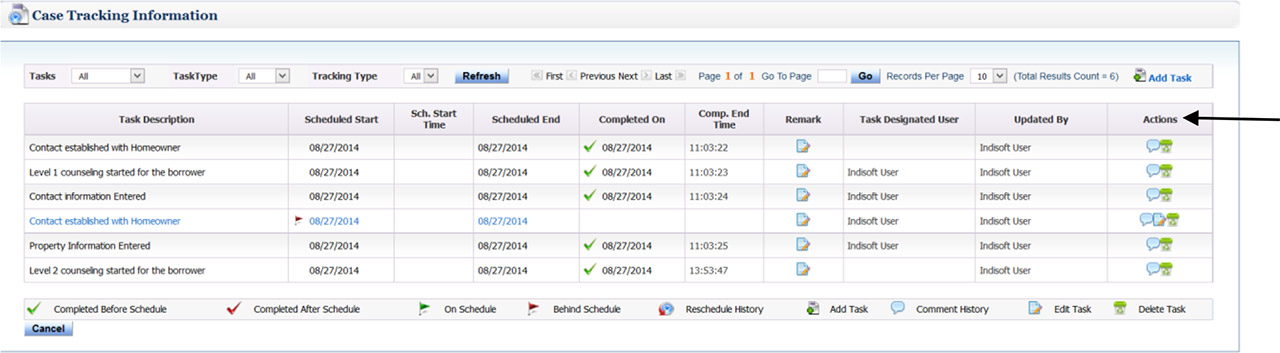
Based on the above, completed tasks are in black and incompleted tasks are in blue. As mentioned earlier, a specific case (Loss Mitigation, NCRC Loss Mitigation, Loss Mitigation 4A-4B, and/or Post-Modification) could still be submitted even if the tasks or activities have not been completed by user.
Also counselor could either ‘view comment history’ or ‘delete the task,’ which is found under the Actions column.
Support Assistance
If you have any questions regarding this feature, contact the RxOffice Support Team at support-premium@indisoft.us for further help