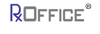Annotation Feature
The Annotation feature allows users to add either text or images to a specific document that has already been uploaded to a case and then the changes will save to the document, so counselor will not have to remove and then upload a new document.
Once a document has been uploaded to a case, an Annotation button will appear under the Annotation column on the Supporting Documents screen as seen below:
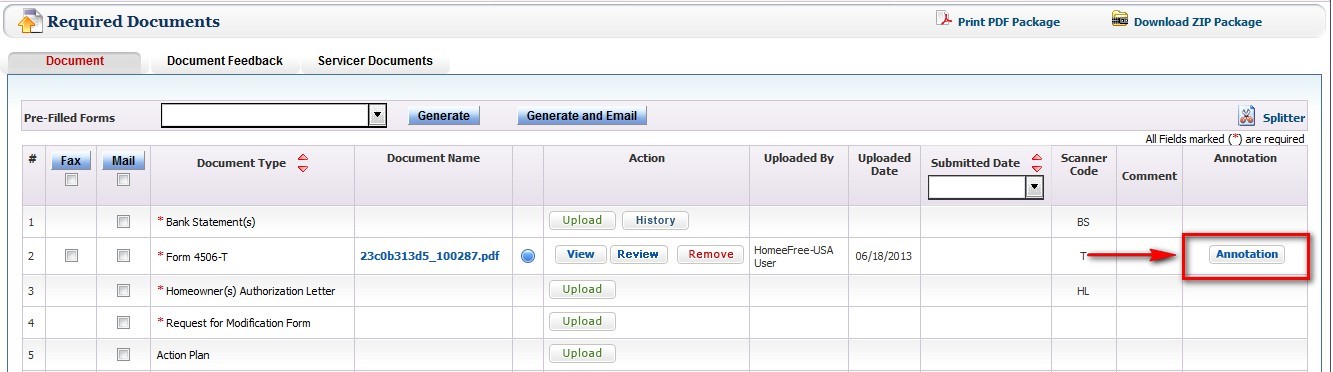
When user clicks on the Annotation buttonthe document opens as seen below:
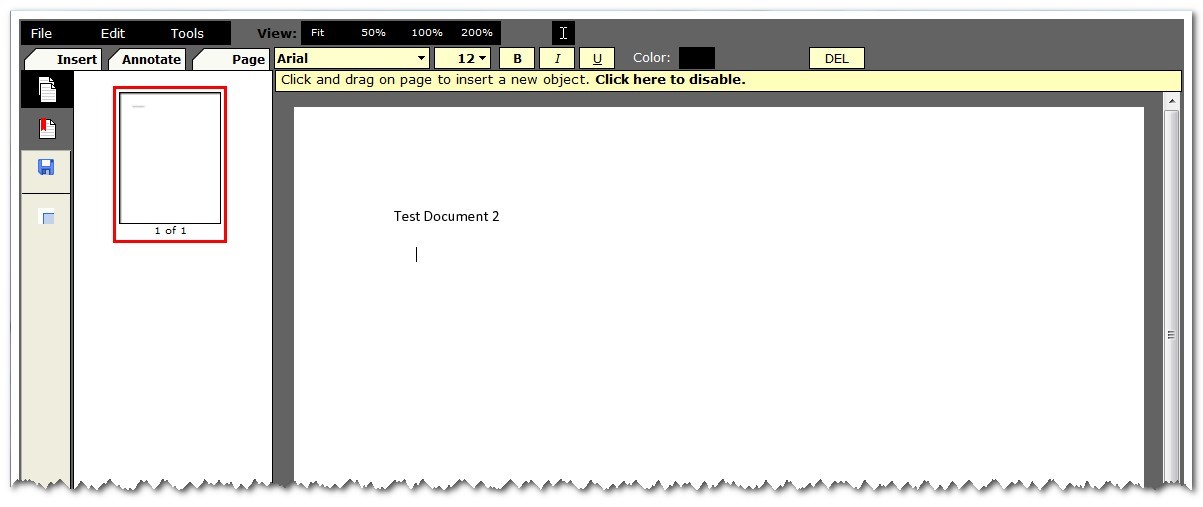
To add anything new to the document, counselor clicks on ‘Insert,’ and has options to either enter text or an image to the document.
Once the changes or updates have been made to the document, click on the save icon:
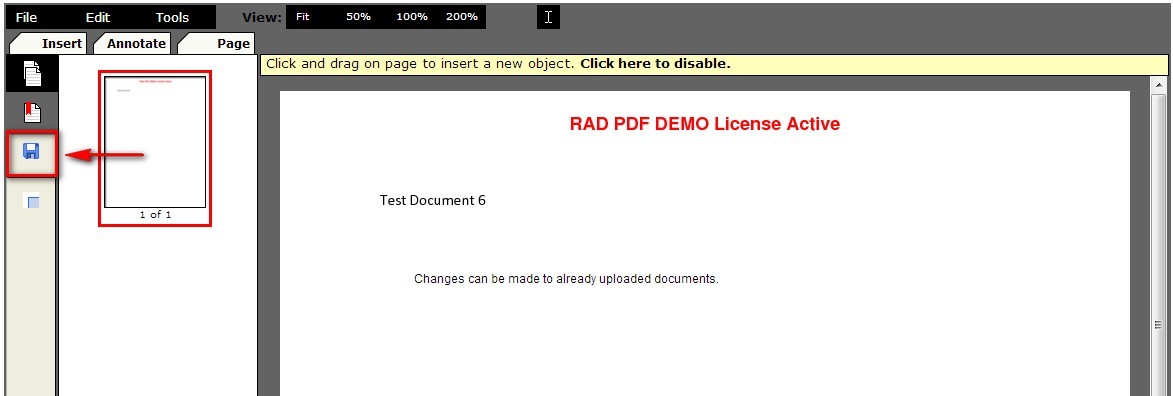
After clicking on save icon, counselor closes document and is returned to Supporting Documents screen of case.
At this point, a new button appears under the Annotation column called ‘View Annotation,’ which means counselors can view the recent document or has the option to view the original document by clicking the view button.
View Annotation Feature
IntroductionThe View Annotation feature provides counselors access to the latest document that has been annotated and saved to the case, so user can view the document either by clicking on the actual document under the Document Name column or by clicking on the View Annotation button under the Annotation column.
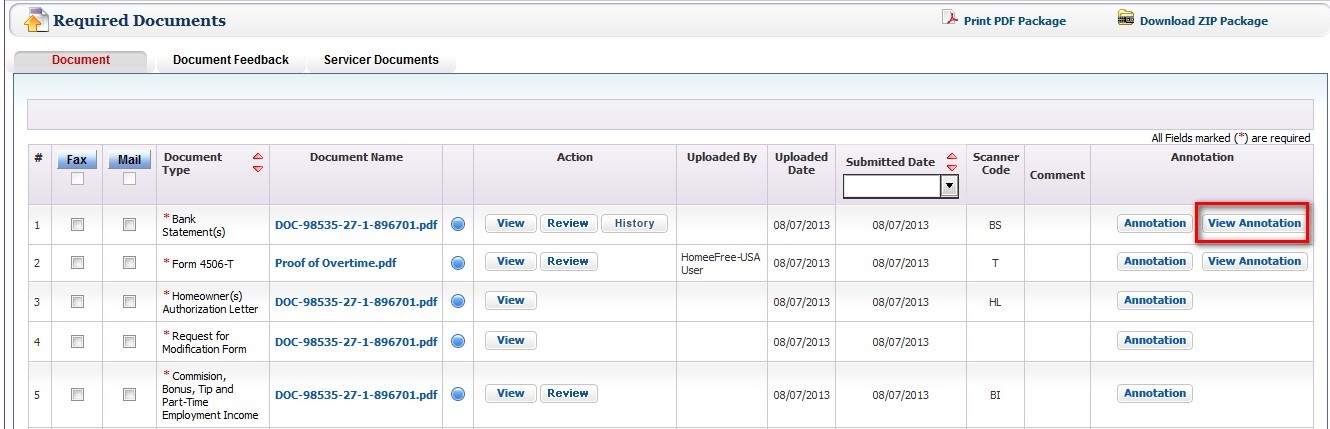
Once the View Annotation button is clicked, the current document appears as seen below:
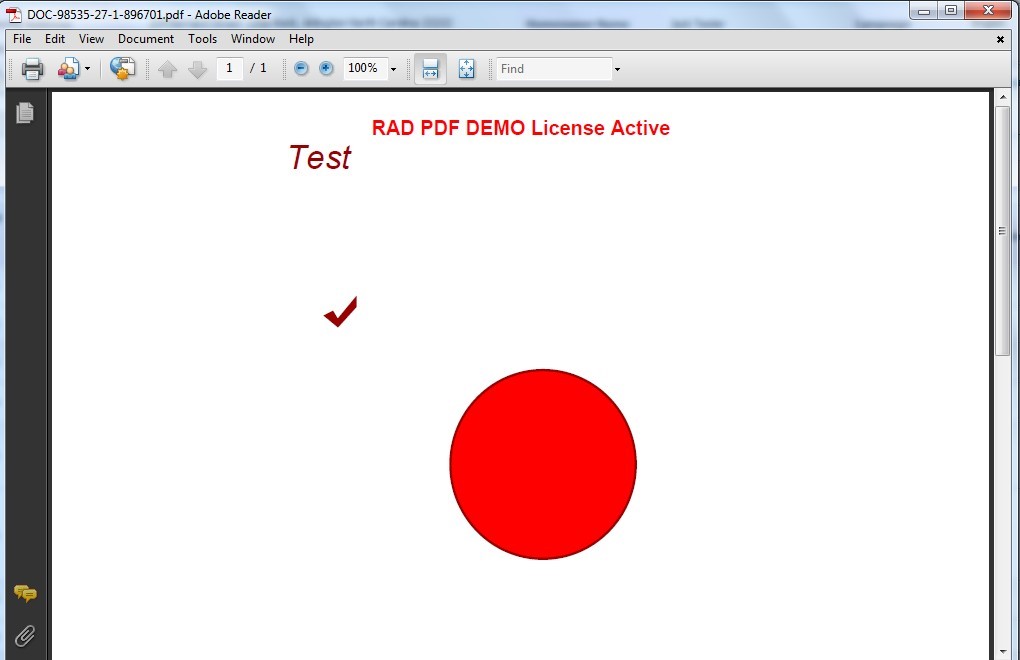
To close the document, user clicks on the ‘x’ on the upper right hand corner and then counselor is returned to the Supporting Documents screen
Support Assistance
If you have any questions regarding this feature, contact the RxOffice CMS Support at support-premium@indisoft.us for assistance.