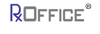Manage Client
The Manage Client feature assists the User to update any information regarding their Client at any time.
To access this screen, the User selects Manage Client from the Admin tab and sees the screen below:
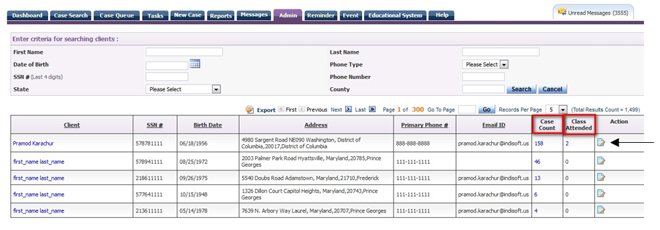
If the Counselor does not see Manage Client listed on the Admin tab, then this privilege will need to be assigned to the Users role by the agencies Admin.
Once the screen opens, the Counselor will notice two columns: Case Count and Class Attended. The number under each column indicates how many cases have been created in the system for that client and how many classes that client has attended.
On this screen, the User has the option to search for the client using the search criteria or can scroll down the list to look for their client.
Once the Client has been found, the User clicks on the Edit Record icon as indicated above with the black arrow and the below screen appears:
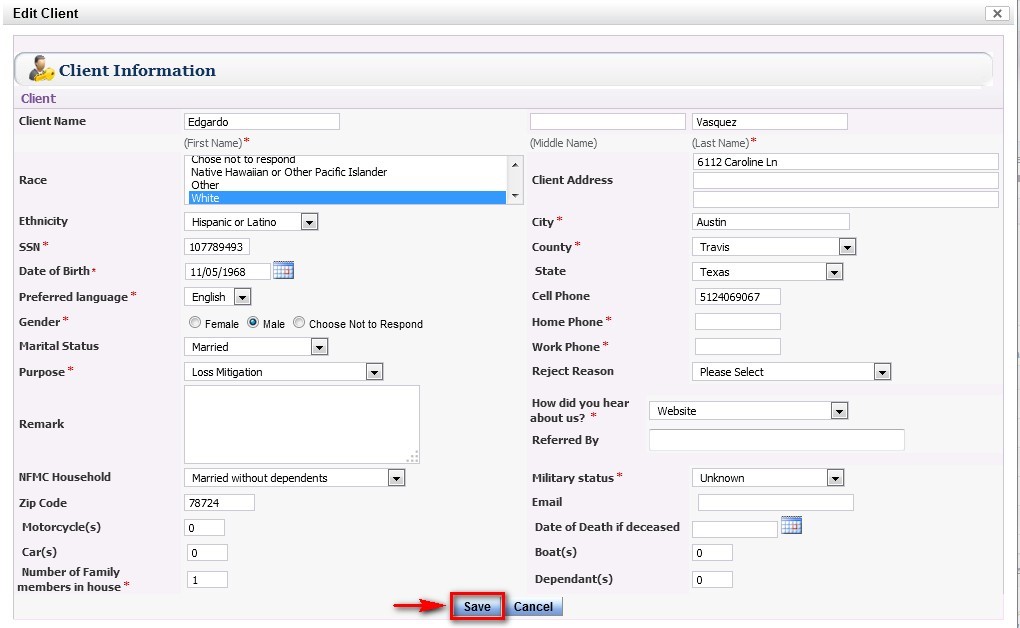
The User will be able to update the Client’s information and then click on the Save button and the Counselor will be returned back to the main Manage Client Screen with the Client’s information updated in the system as well as to the Client’s case, if one has already been created.
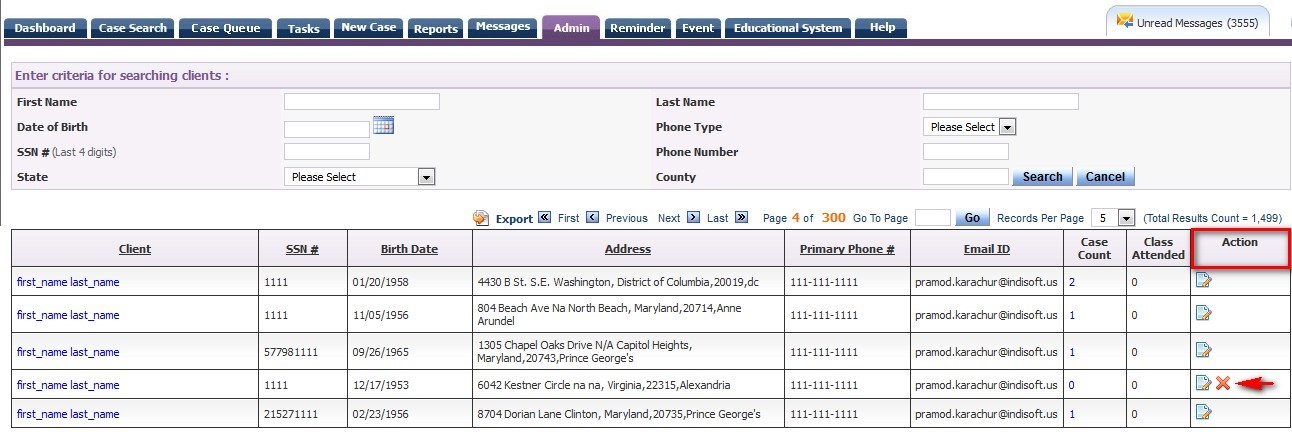
The Manage Client screen also allows the Counselor to permanently remove a Client from RxOffice®. For a Client to be permanently removed from RxOffice®, any case created for that Client will need to be closed first; otherwise, the Client will not be able to be removed.
To remove a client, the Counselor will need to click the red x next to the Clients name as shown above and a prompt will appear as seen below:
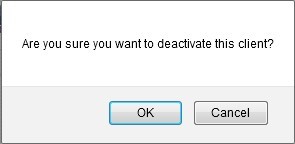
At this stage, the Counselor will be able to permanently deactivate or remove their Client in RxOffice® by clicking on the OK button or can click the Cancel button, if the red x was mistakenly clicked on and in either case, the Counselor will be taken back to the main Manage Client screen.
Support Help
Any questions regarding this case type, please contact the Support Team at support-premium@indisoft.us for assistance.