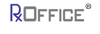Introduction
RxOfficeCMS provides Counselors the ability to pull Credit Reports as well as apply the Credit Report values to the Expense and Liability screens of the Financial Tab for their specific cases.
Contract Required
Since a specific role and privilege is not needed for pulling Credit Reports in RxOffice®, to order Credit Reports, a contract is required between the counseling agency and Credco and RxOffice® would need to have the User’s id and password that the Counselor received from Credco. Without the signed contract and Credco credentials, Counselors will not be able to order credit reports in RxOffice®.
Credit Reports
To pull credit reports, the Counselor will need to click on the Order Credit Report button of the case as seen below:
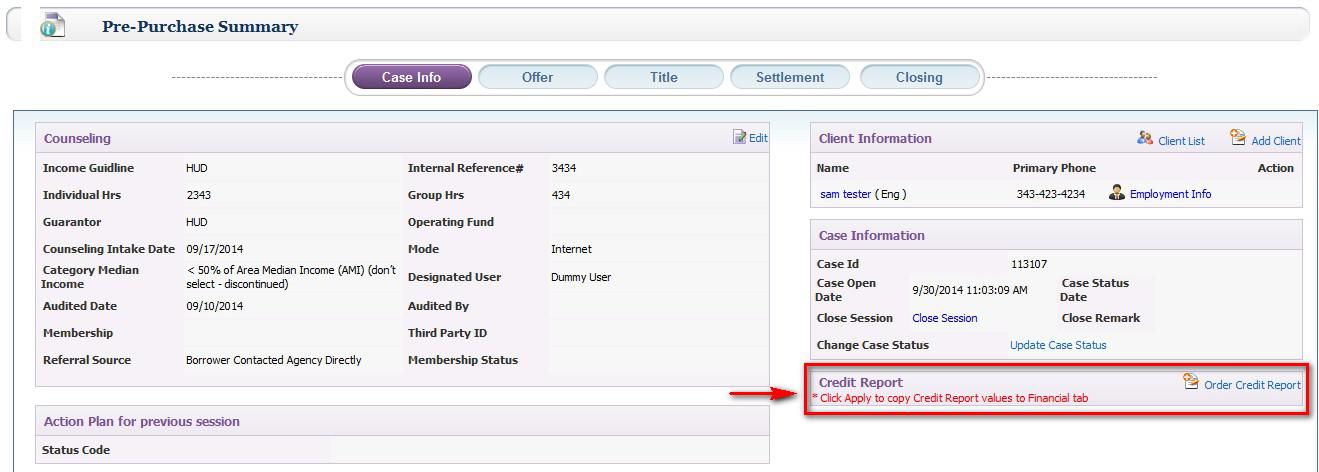
After the Order Credit Report button has been clicked by the Counselor, a pop-up window opens, for the User to select from the drop down menu, which specific Credit Bureau such as Equifax, Experian, or TransUnion the Credit Report needs to be pulled from or the User could select ‘All’, so the Credit Reports will be merged, which will include all Credit Bureaus in one report. Also the User will need to select the Client’s name or Joint from the Borrower’s drop down menu, which designates if the Credit Report is for more than one Client as seen below:
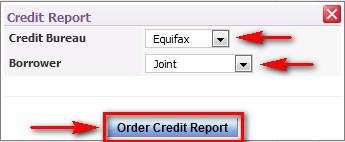
Once the Counselor clicks on the Order Credit Report button, then the confirmation box appears as seen below:
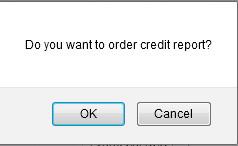
Once the Counselor clicks on the OK button, then the User will be taken back to the case information screen of the case where the User will see the Credit Report as seen below and the specific Credit Bureau that was selected will be seen under the Credit Bureau column:
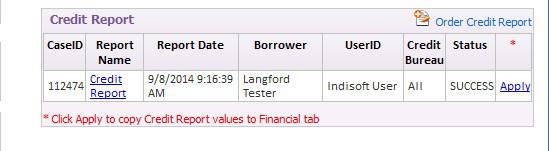
The counselor has to click the Apply button from the Case Information screen to populate the financial values on both the Expenses and Liabilities screens of the financials. The Apply button on those screens will allow the counselor to be able to push those values to the actual financial amounts. The scenario here is the first apply from case information will show the amounts to the borrower and if the Borrower agrees that those are correct ones then those can be applied to the actual amounts.
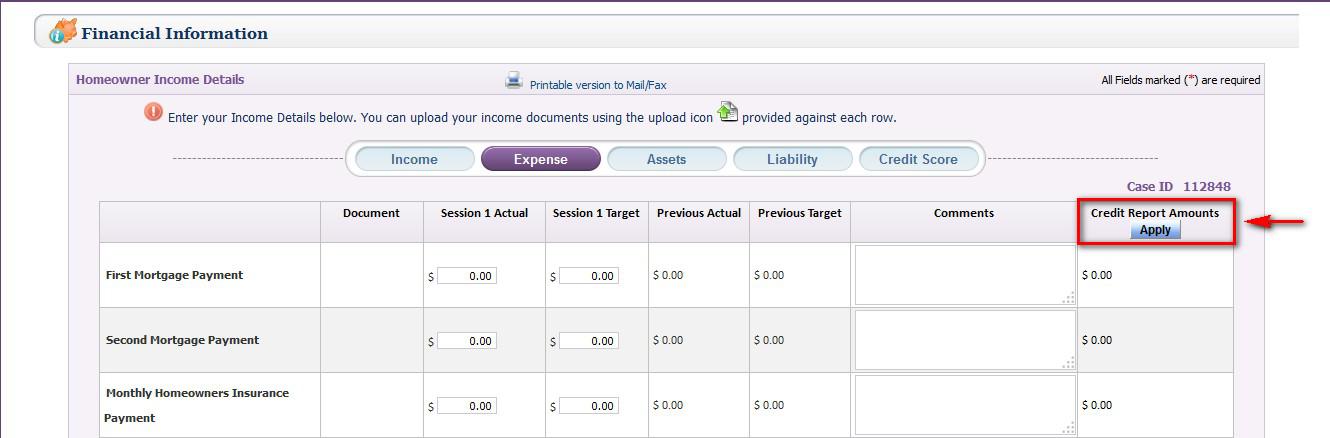
When the Apply button is clicked, then the confirmation box below appears. Once the Counselor clicks the OK button, then the amounts will be applied to the case on both the Expense and Liability screens.
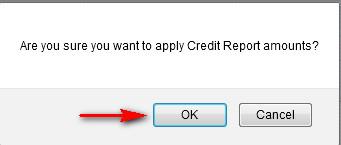
Also once a Credit Report has been pulled into RxOffice® and saved, the Counselor will be able to download the Credit Reportas a pdf file in two places, the first place is on the case information screen of the case, once Credit Report is clicked on under the Report Name column or the second place is by clicking on Credit Report as seen below. The date and time next to the Credit Report indicates when the Credit Report was pulled and saved to the case.

Support Help
If you have any questions regarding this feature, contact the Support Team at support-premium@indisoft.us for assistance.