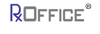Unprocessed Documents
The Unprocessed Documents section shows documents that have been sent directly to the portal via email, but have not been processed and then uploaded to any specific case. To access this screen, click on Unprocess Documents on the dashboard.

Once clicked, the below screen will appear, which lists all the documents that still have not be assigned to a specific case.
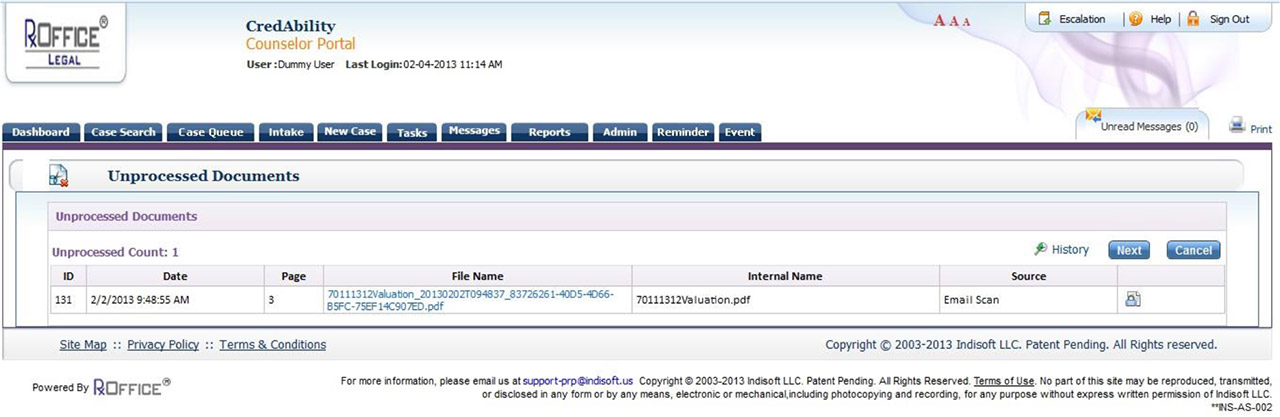
To process a document and assign it to a case, click on next buttonand the following screen will appear:
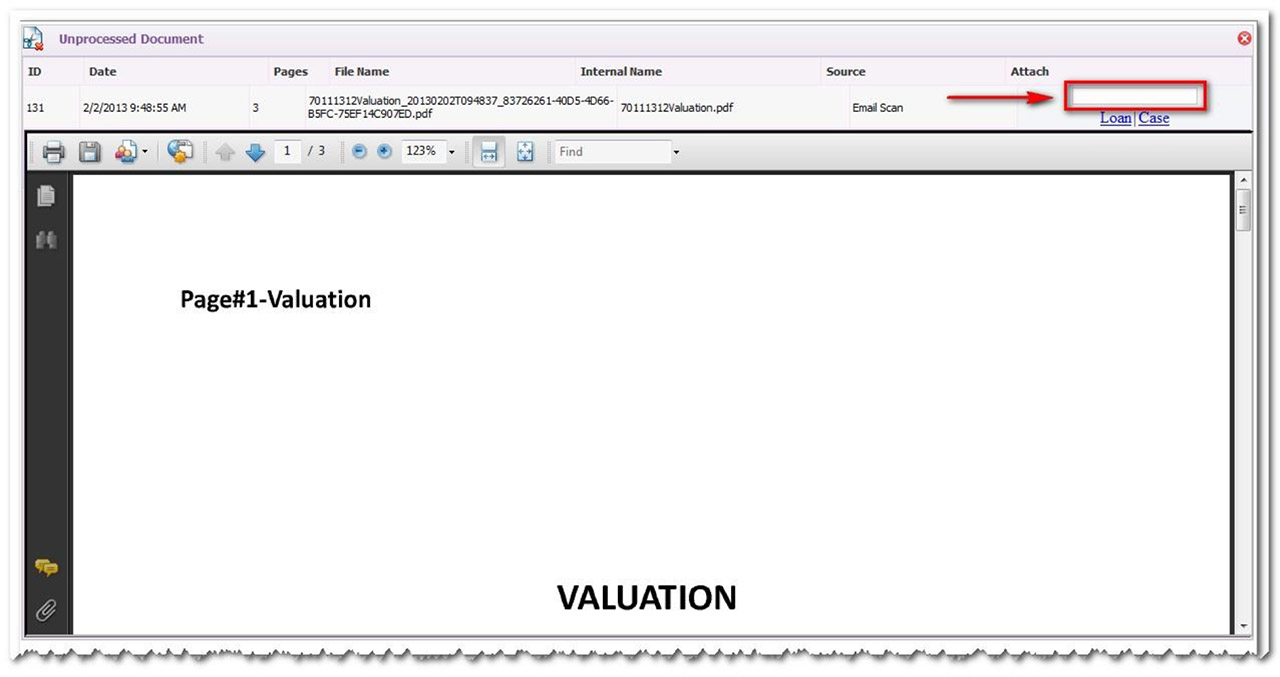
In the box above, enter the loan number or the case id and then click on either the loan or case buttons depending on what number was entered and the user will see below:
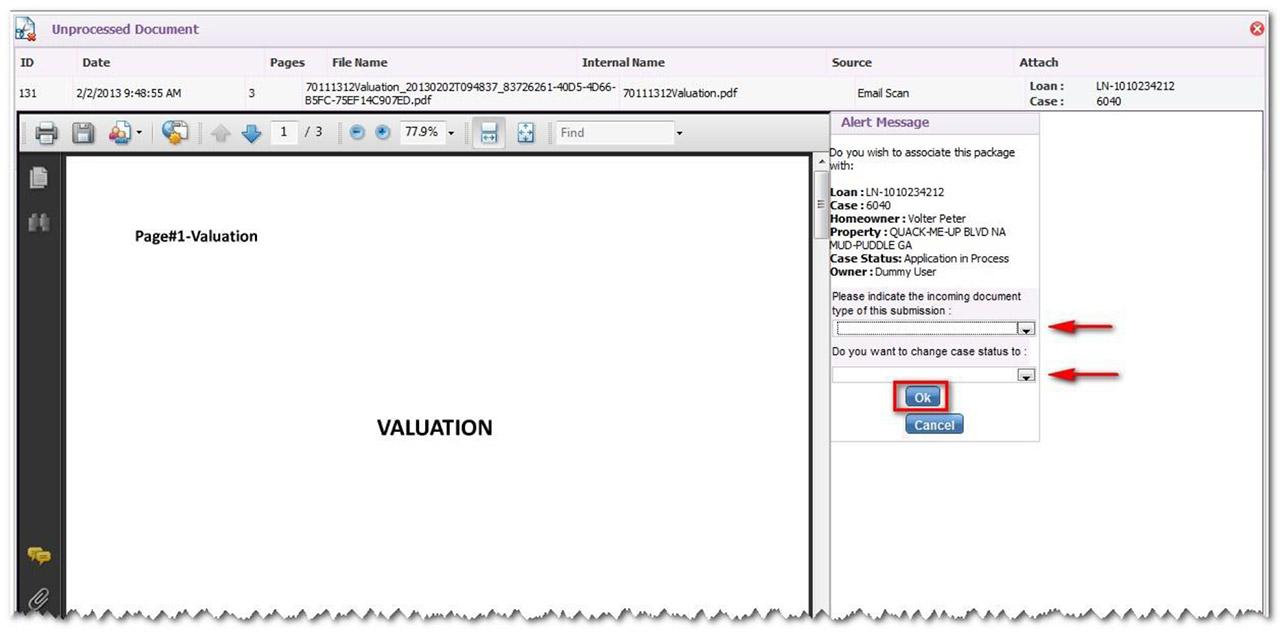
The alert message box appears at the right of the document, which helps the user to not only see the document that is being processed, but also where the document should go in the case. Once the type of submission and the case status change have been selected from the drop down menus, then click on ok. The document has now been processed and uploaded to the specific case as well as the status of the case has been changed for the next step in the review process.